Sony CDP-212 Operating Instructions
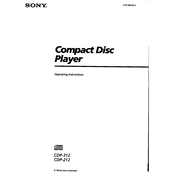
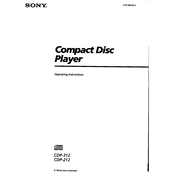
To clean the laser lens of your Sony CDP-212, first unplug the device. Use a lens cleaning disc or gently clean the lens with a cotton swab moistened with isopropyl alcohol. Avoid applying too much pressure.
If your CDP-212 doesn't read discs, try cleaning the disc and the laser lens. Ensure the disc is inserted correctly and is not scratched or damaged. If the problem persists, consider a professional inspection.
To reset your Sony CDP-212, turn off the player and unplug it from the power source for a few minutes. Plug it back in and power it on. This can help resolve minor glitches.
Skipping or jumping during playback can be caused by a dirty or scratched disc, a dirty laser lens, or an unstable surface. Ensure the player is on a stable surface and clean the disc and lens.
To connect your Sony CDP-212 to an amplifier, use RCA audio cables. Connect the output jacks of the CD player to the input jacks of the amplifier, matching the colors of the plugs and jacks.
The Sony CDP-212 is designed primarily for standard audio CDs. While it may play some CD-Rs or CD-RWs, compatibility is not guaranteed due to media quality and recording conditions.
Regular maintenance for the CDP-212 includes cleaning the laser lens, ensuring discs are clean and scratch-free, and checking connections for any signs of wear or damage.
If there's no audio output, check the connections between the CD player and the amplifier. Ensure cables are securely connected and not damaged. Verify that the amplifier is set to the correct input source.
To fix a stuck CD tray, turn off the player and unplug it. Gently inspect the tray for any visible obstructions. If necessary, carefully use a manual eject mechanism if available, or consult the user manual for guidance.
If the display is not working, check the power connection and ensure the device is turned on. If the issue persists, inspect for any signs of damage or consult a professional technician.