Sony CDL-SE10 Operating Instructions
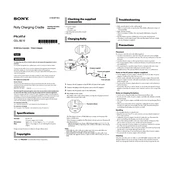
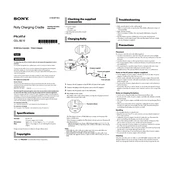
To initialize the Sony CDL-SE10, connect the unit to power, press the power button, and follow the on-screen setup instructions to configure basic settings like language, date, and time.
Ensure the power cable is securely connected to both the device and the power outlet. Try using a different outlet or cable if possible. If the problem persists, perform a reset by holding the power button for 10 seconds.
Connect the device to the internet via Wi-Fi or Ethernet, navigate to 'Settings', select 'System Update', and follow the prompts to download and install the latest firmware.
Check if the Wi-Fi is enabled on the device. Verify that the correct network SSID and password are entered. Restart the device and the router. If the issue continues, try resetting the network settings.
To perform a factory reset, go to 'Settings', select 'Reset Options', and choose 'Factory Data Reset'. Confirm the action to restore the device to its original settings.
Regularly clean the exterior with a soft, dry cloth. Keep the vents free of dust, and ensure the firmware is up-to-date. Check cables and connections periodically for wear and tear.
Close unnecessary applications running in the background, ensure the device is not overheating by placing it in a well-ventilated area, and regularly update the software to improve performance.
Perform a soft reset by holding the power button until the device restarts. If the problem continues, check for software updates or perform a factory reset as a last resort.
Use the available ports such as HDMI or USB to connect external devices. Ensure the device recognizes the connection by checking the input settings and selecting the appropriate source.
Yes, the Sony CDL-SE10 is compatible with a remote control. You can pair it via Bluetooth or use an IR remote if the device supports it. Refer to the user manual for specific pairing instructions.