Sony CCD-TRV12 Operating Instructions
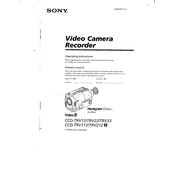
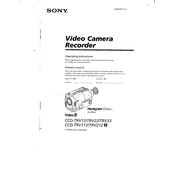
To charge the battery, first attach the battery pack to the camcorder. Then connect the AC power adapter to the camcorder and plug it into a power outlet. The charging indicator will light up, indicating that charging is in progress. Once the indicator turns off, the battery is fully charged.
Ensure the battery is fully charged and properly inserted. If the camcorder still doesn't turn on, try using the AC power adapter instead of the battery. Check for any loose connections and ensure the power switch is in the correct position.
Use a soft, dry cloth to gently wipe the lens. If there are smudges or fingerprints, use a lens cleaning solution and a microfiber cloth. Avoid using any harsh chemicals or rough materials that could damage the lens.
The Sony CCD-TRV12 is compatible with standard 8mm video tapes. Make sure to use high-quality tapes to ensure the best recording quality and to prevent any damage to the camcorder.
You can transfer footage by connecting the camcorder to a computer using an analog-to-digital video converter. Connect the camcorder's AV output to the converter, and then connect the converter to the computer via USB or FireWire. Use video capture software to record the footage onto your computer.
First, ensure the camcorder is turned off. Then, try gently opening the tape compartment. If it doesn’t open, remove the battery and disconnect the power source. Wait a few minutes before trying again. If the problem persists, seek professional repair services.
To adjust the focus, switch the camcorder to manual focus mode. Use the focus ring located on the front of the camcorder to manually adjust the focus until the image is sharp and clear.
The blurry image could be due to a dirty lens, incorrect focus settings, or low light conditions. Clean the lens, adjust the focus, and ensure there is adequate lighting. If the problem persists, check if the image stabilizer is turned on.
To extend battery life, avoid using the LCD screen excessively and switch to the viewfinder when possible. Turn off the camcorder when not in use and remove the battery when storing the camcorder for long periods.
Regularly clean the lens and viewfinder with a soft, dry cloth. Keep the camcorder in a dry, dust-free environment. Use a head cleaning tape periodically to maintain picture quality. Avoid exposure to extreme temperatures and humidity.