Sony BDV-F7 Operating Instructions
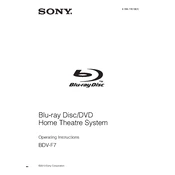
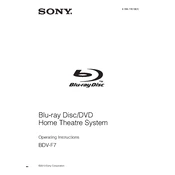
To connect your Sony BDV-F7 to a Wi-Fi network, go to the Home menu, select 'Settings', then 'Network Settings'. Choose 'Internet Settings', select 'Wireless Setup', and follow the on-screen instructions to connect to your Wi-Fi network.
First, check if the volume is turned up and not muted. Ensure that all cables are connected properly. If using external speakers, verify they are powered on. Try a different source to rule out the current input.
Go to the Home menu, select 'Settings', then 'System Settings'. Choose 'Software Update' and follow the prompts. Ensure the system is connected to the internet and do not turn off the device during the update.
To reset to factory settings, press 'Home' on the remote, go to 'Settings', then 'System Settings'. Select 'Resetting', and choose 'Reset to Factory Default Settings'. Confirm by following on-screen instructions.
The Sony BDV-F7 supports various formats including Blu-ray Disc, DVD, CD, MP3, JPEG, and AVCHD. Ensure your media is compatible for seamless playback.
Yes, you can control the Sony BDV-F7 using the 'Sony | Music Center' app available for iOS and Android devices. Ensure both your device and the BDV-F7 are connected to the same network.
Check if the power cable is firmly connected to both the unit and the power outlet. Try a different outlet or test with another device to ensure the outlet is working. If the problem persists, contact Sony support.
Press 'Home' on the remote, go to 'Settings', then select 'Audio Settings'. Choose 'Surround Settings' and adjust according to your preference. You can also use the 'Auto Calibration' feature for optimal setup.
Ensure the USB device is formatted in FAT32 or NTFS. Check if the USB port is functional by trying another device. If the issue continues, try resetting the system.
Use a dry, soft, and lint-free cloth to gently wipe the lens. Avoid using any liquids or abrasive materials. If necessary, a lens cleaning disc can be used for maintenance.