Sony BDV-E770W Operating Instructions
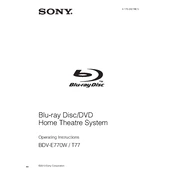
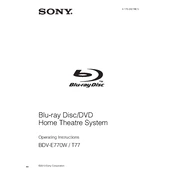
To connect the Sony BDV-E770W to your TV, use an HDMI cable to connect the HDMI OUT jack on the BDV-E770W to the HDMI IN jack on your TV. Ensure that the TV is set to the correct HDMI input to receive the signal.
Check that the wireless transceiver is properly connected to both the main unit and the surround amplifier. Ensure that the surround amplifier is powered on and that the wireless settings are configured correctly in the system menu.
To reset the system to factory settings, press the "Home" button on the remote, navigate to "Setup," select "System Settings," and choose "Resetting." Follow the on-screen instructions to complete the reset process.
To clean the system, use a soft, dry cloth for the exterior. Avoid using liquid cleaners or aerosol cleaners. For the disc tray, gently wipe with a clean, dry cloth.
Connect the system to the internet via Ethernet or Wi-Fi. Go to "Setup" using the remote, select "Network Update," and follow the instructions to download and install the latest firmware update.
Ensure the disc is clean and free of scratches. Verify that the system is updated to the latest firmware, as updates can improve compatibility with newer Blu-ray discs.
Yes, you can connect your smartphone via Bluetooth. Ensure Bluetooth is enabled on both the BDV-E770W and your smartphone, then pair the devices through the Bluetooth settings menu.
Check that the network cable is securely connected or that your Wi-Fi network is functioning. Restart your router and the BDV-E770W, then attempt to reconnect. If problems persist, consult the network settings and perform a network diagnostic test.
Replace the batteries in the remote control and ensure they are inserted correctly. Check for any obstructions between the remote and the system's sensor. If the problem persists, try resetting the remote by removing the batteries and pressing each button once.
Use the "Sound Mode" feature on the remote to select the appropriate mode for your content. Adjust speaker settings, such as distance and level, in the "Speaker Settings" menu for optimal surround sound.