Sony BDP-SX1000 Operating Instructions
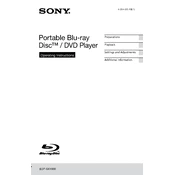
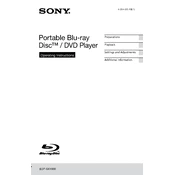
To reset the Sony BDP-SX1000 to factory settings, press the "Home" button on the remote control, navigate to "Setup," select "Resetting," and then choose "Reset to Factory Default Settings."
If the screen is blank, ensure that the device is powered on, check the battery or power connection, and verify that the brightness is adjusted properly. Also, try resetting the player if necessary.
To improve battery life, reduce screen brightness, close unused applications, and ensure the player is turned off when not in use. Keep the battery charged between 20% and 80% for optimal performance.
The Sony BDP-SX1000 is compatible with Blu-ray Discs, DVDs, and CDs. Make sure the discs are clean and free from scratches for optimal playback quality.
To clean the screen, use a soft, dry microfiber cloth. Avoid using any harsh chemicals or water directly on the screen to prevent damage.
Yes, you can connect the Sony BDP-SX1000 to a TV using an HDMI cable. Connect one end of the HDMI cable to the player and the other to an available HDMI port on the TV.
Ensure that the player’s firmware is up to date, as some Blu-ray discs require the latest firmware version for compatibility. Check the disc for scratches or dirt that may affect playback.
To update the firmware, connect the player to the internet via Wi-Fi or Ethernet, go to "Setup," select "Software Update," and follow the on-screen instructions to complete the update process.
Check the volume settings on both the player and the connected TV or speakers. Ensure that all cables are properly connected and inspect them for any damage. Try resetting the player if the issue persists.
To troubleshoot playback issues, ensure the disc is clean and undamaged, check for firmware updates, and try resetting the player. Also, verify that the player and TV are set to the correct input/output settings.