Sony BDP-BX670 Operating Instructions
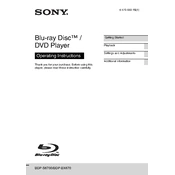
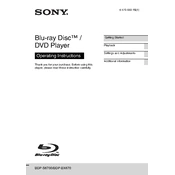
To connect your Sony BDP-BX670 to a Wi-Fi network, go to the 'Setup' menu on the home screen, select 'Network Settings', then 'Internet Settings', and choose 'Wireless Setup'. Follow the on-screen instructions to select your network and enter the password.
Ensure the disc is clean and not scratched. Check for firmware updates which might enhance compatibility with newer discs. Also, verify that the disc format is supported by the player.
To perform a factory reset, go to 'Setup', select 'Resetting', and then choose 'Reset to Factory Default Settings'. Confirm your selection to complete the reset process.
Yes, the Sony BDP-BX670 supports Netflix. To stream, ensure the player is connected to the internet, then select the Netflix app from the home screen and sign in with your account credentials.
To update the firmware, connect the player to the internet, go to 'Setup', select 'Software Update', and then choose 'Update via Internet'. Follow the on-screen instructions to complete the update.
Check the audio connections on the player and the TV or receiver. Ensure the correct audio output setting is selected in the player's setup menu. Also, make sure the volume is not muted on the connected device.
To set parental controls, go to 'Setup', select 'Security Settings', and then choose 'Parental Control Settings'. You can set a password and adjust the level of control based on your preferences.
To clean the player, use a soft, dry cloth to wipe the exterior. Avoid using chemicals or water. Clean the disc tray with a dry lens cleaning disc if necessary.
Connect external speakers via the HDMI or digital audio output to a compatible receiver or amplifier. Ensure the audio output settings on the player match the connection type.
Ensure the HDMI cable is securely connected to both the player and the TV. Try using a different HDMI port or cable. Check the TV input settings and ensure the correct channel is selected.