Sony BDP-BX370 Operating Instructions
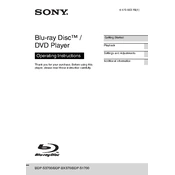
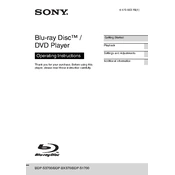
To connect your Sony BDP-BX370 to Wi-Fi, go to the 'Setup' menu, select 'Network Settings', then 'Internet Settings'. Choose 'Wireless Setup', select your Wi-Fi network, and enter the password.
Ensure the disc is clean and not scratched. Check if the firmware is up to date. If the problem persists, try a different disc to determine if the issue is with the player or the disc.
To perform a factory reset, go to 'Setup', select 'Resetting', and then choose 'Reset to Factory Default Settings'. Follow the on-screen instructions to complete the process.
First, replace the batteries in the remote. Ensure there are no obstacles between the remote and the player. If it's still not working, try resetting the remote by removing the batteries and pressing each button twice.
Yes, the Sony BDP-BX370 supports Netflix streaming. Ensure the player is connected to the internet, then select the Netflix app from the main menu to start streaming.
To update the firmware, ensure your player is connected to the internet. Go to 'Setup', select 'Software Update', then 'Network Update'. Follow the prompts to complete the update process.
Check that the audio cables are properly connected. Ensure the TV and player are set to the correct input. Also, check the audio settings in the player's menu to ensure they are correctly configured.
Ensure you have a strong Wi-Fi signal or use a wired connection if possible. Check your internet speed to ensure it meets the streaming service's requirements. Reducing devices using the network may also improve quality.
The Sony BDP-BX370 supports a variety of file formats via USB, including video formats like MPEG, MPEG4, and AVCHD, and audio formats like MP3 and AAC. Refer to the manual for a full list.
Use a Blu-ray lens cleaning disc to clean the lens. Avoid opening the player or using abrasive materials as this may damage the lens or void the warranty.