Sony BDP-18 Operating Instructions
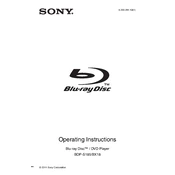
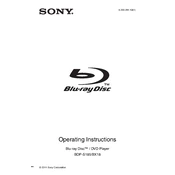
To connect your Sony BDP-18 to the internet, navigate to the 'Network Settings' menu via the 'Setup' button on your remote control. Select 'Internet Settings' and choose either 'Wired Setup' if you're connecting with an Ethernet cable or 'Wireless Setup' for Wi-Fi. Follow the on-screen prompts to complete the connection.
If your Sony BDP-18 won't turn on, first ensure that the power cord is securely plugged into both the player and the power outlet. Check if the outlet is functioning by testing another device. If the player still won't power on, try a different power outlet or contact Sony support for further assistance.
To update the firmware on your Sony BDP-18, ensure the player is connected to the internet. Go to 'Setup' on your remote, select 'Software Update', and then choose 'Network Update'. Follow the prompts to complete the update. If network update isn't possible, you can download the firmware from Sony's website and update via USB.
If your Sony BDP-18 is not playing a disc, first ensure the disc is clean and free of scratches. Try playing another disc to see if the issue persists. If the problem continues, clean the disc drive with a lens cleaner. If none of these solutions work, contact Sony support.
To reset your Sony BDP-18 to factory settings, press the 'Home' button on your remote, navigate to 'Setup', select 'Resetting', and then choose 'Reset to Factory Default Settings'. Follow the on-screen instructions to complete the reset process.
If your Sony BDP-18 is not connecting to Wi-Fi, ensure that the Wi-Fi network is functioning properly and that the password is correct. Move the player closer to the router to improve signal strength. Check for any firmware updates that might resolve connectivity issues.
To enable subtitles on your Sony BDP-18, play the video content and press the 'Subtitle' button on your remote control. Choose your desired language from the list of available subtitles. If subtitles are not available, check the disc or file for subtitle options.
Yes, you can play 3D movies on your Sony BDP-18. Ensure that you have a compatible 3D TV and 3D glasses. Insert the 3D Blu-ray disc into the player, and the system should automatically detect and display the 3D content.
The Sony BDP-18 supports a variety of audio formats including Dolby TrueHD, DTS-HD Master Audio, LPCM, AAC, and MP3. Ensure your audio output settings are configured correctly in the setup menu for optimal sound quality.
To perform a system diagnostic test on your Sony BDP-18, go to the 'Setup' menu, select 'System Settings', and choose 'System Information'. Here, you can check for any errors or issues. For more detailed diagnostics, refer to the user manual or contact Sony support.