Sony AVD-C70ES Operating Instructions
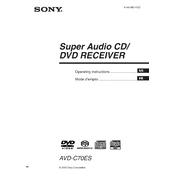
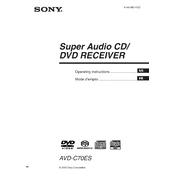
To reset the Sony AVD-C70ES to factory settings, turn off the unit, then press and hold the 'Power' button for about 5 seconds until 'Reset' appears on the display. Release the button to complete the reset process.
Check the speaker connections to ensure they are securely attached. Verify that the correct input source is selected and that the volume is turned up. Also, ensure that 'Mute' is not activated.
To update the firmware, download the latest version from the Sony support website onto a USB drive. Insert the drive into the USB port and follow the on-screen instructions to complete the update.
Ensure that the power cable is securely connected and that the unit is turned on. If the problem persists, try resetting the unit or checking for any loose internal connections.
Yes, you can connect your smartphone using an auxiliary cable or via Bluetooth if the model supports it. Refer to the user manual for specific connection instructions.
Use a soft, dry cloth to clean the exterior. Avoid using any solvents or abrasives. Regularly check and clean the ventilation openings to prevent dust accumulation.
Ensure that the unit is powered on. Press the 'Open/Close' button on the remote or the unit itself. If it still won't open, try a power reset or manually eject the tray using a paperclip if a manual release hole is available.
Access the sound settings menu from the remote control. Adjust the equalizer settings to your preference, and ensure that any surround sound modes are appropriately configured for your speaker setup.
Yes, you can connect external speakers via the speaker output terminals. Ensure that the speakers' impedance matches the specifications outlined in the user manual.
Check that the HDMI cable is securely connected to both the unit and the TV. Try using a different HDMI cable or port. Ensure that the TV is set to the correct HDMI input. If issues persist, update the firmware of your device.