Sony AC-VQ50 Operating Instructions
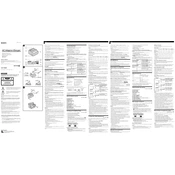
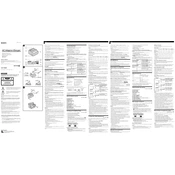
To charge a battery with the Sony AC-VQ50, first connect the charger to a power outlet. Insert the battery into the charging slot and ensure it is securely in place. The charge indicator will light up, indicating that the battery is charging.
If the charger is not functioning, check the power outlet and connections. Try using a different power outlet or cable. Ensure the battery is properly seated in the charger. If the problem persists, consult the user manual or contact Sony support.
The Sony AC-VQ50 is designed to charge specific Sony InfoLITHIUM batteries. Refer to the user manual for a list of compatible battery models. Do not attempt to charge incompatible batteries as it may cause damage.
The charge indicator on the Sony AC-VQ50 will change color or turn off to indicate that the battery is fully charged. Refer to the user manual for specific indicator details.
Regularly inspect the charger for dust or debris and clean it with a dry cloth. Avoid exposing the charger to extreme temperatures or moisture. Store it in a cool, dry place when not in use.
While it is generally safe to leave the battery in the charger overnight, it is recommended to remove it once fully charged to prolong battery life and prevent overcharging.
It is normal for the charger to make a slight noise due to the internal cooling fan or electronic components. If the noise is excessive, ensure the charger is on a stable surface and check for any obstructions.
The Sony AC-VQ50 has indicator lights that show charging status: a steady light indicates charging, and a different color or off indicates a full charge. Refer to your manual for exact color codes.
The Sony AC-VQ50 supports a range of voltages (100V-240V), making it suitable for international use with an appropriate plug adapter. Always verify compatibility before use.
To reset the Sony AC-VQ50, unplug it from the power source, wait a few minutes, and then plug it back in. If the issue continues, check for any visible damage or contact Sony support.