Sony 52WL140 Operating Instructions
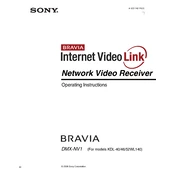
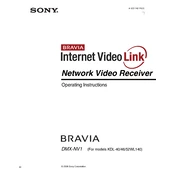
To connect your Sony 52WL140 to a Wi-Fi network, navigate to 'Settings' > 'Network' > 'Network Setup' > 'Wireless Setup'. Select your Wi-Fi network from the list and enter the password.
First, check if the power cord is securely plugged into both the TV and the wall socket. Ensure that the wall socket is functioning by testing it with another device. If the TV still doesn't turn on, try using a different remote or pressing the power button on the TV itself.
To reset your Sony 52WL140 to factory settings, go to 'Settings' > 'System Settings' > 'Customer Support' > 'Factory Settings'. Confirm the reset when prompted.
Use a soft, dry microfiber cloth to gently wipe the screen. Avoid using any cleaning agents or water directly on the screen. If necessary, slightly dampen the cloth with water and wipe gently.
Ensure that the TV is not on mute and the volume is turned up. Check the audio output settings and make sure they are set correctly for your setup. Additionally, inspect any connected external audio devices.
To update the software, go to 'Settings' > 'Customer Support' > 'Software Update'. If an update is available, follow the on-screen instructions to download and install it.
Yes, you can connect Bluetooth headphones by going to 'Settings' > 'Bluetooth Settings' and pairing your headphones with the TV. Ensure your headphones are in pairing mode.
Check the connections of your video input devices and ensure they are securely connected. Adjust the picture settings by going to 'Settings' > 'Picture' and choosing the appropriate picture mode.
To mount your Sony 52WL140, purchase a compatible wall mount kit. Follow the instructions provided in the kit, ensuring the mount is securely attached to the wall studs and the TV is safely mounted.
Ensure that the Wi-Fi signal is strong and stable. Move the router closer to the TV if possible. Check for any firmware updates for both the TV and the router, and consider changing the Wi-Fi channel to reduce interference.