Sennheiser USB-ED CC 01 Quick Guide
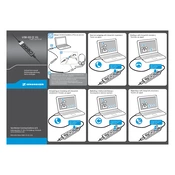
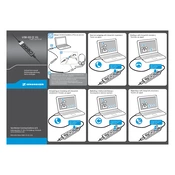
To connect the Sennheiser USB-ED CC 01, simply plug the USB connector into an available USB port on your computer. The device should be automatically recognized and configured by your operating system.
First, ensure that the USB-ED CC 01 is properly connected to the USB port. Try using a different USB port or cable if available. Check the device manager for any driver issues and update drivers if necessary. Restart your computer to see if the issue resolves.
Yes, the Sennheiser USB-ED CC 01 is compatible with macOS. Plug the device into your Mac, and it should be recognized automatically. You may need to select it as the input and output device in the Sound preferences.
Volume adjustments can be made through the computer's sound settings or by using multimedia keys on your keyboard if available. The USB-ED CC 01 itself does not have physical volume controls.
The Sennheiser USB-ED CC 01 is designed to connect headsets with Easy Disconnect plugs to computers via USB, providing clear audio quality for communication applications.
Ensure that the USB-ED CC 01 is kept clean and free from dust. Store it in a dry place and avoid exposing it to extreme temperatures. Regularly check the cable for any signs of wear or damage.
Check that the headset is correctly connected to the USB-ED CC 01 and that the USB connector is properly inserted into the computer. Verify that the correct audio device is selected in the system's sound settings.
The USB-ED CC 01 is compatible with most Sennheiser headsets that have an Easy Disconnect plug. Check the specific headset model for compatibility.
Currently, the USB-ED CC 01 does not require firmware updates. It is a plug-and-play device designed for immediate use without the need for additional software.
Ensure that all connections are secure and that there is no damage to the cable. Test the headset with another device to rule out issues with the headset itself. Update your computer's audio drivers and check for any interference from other USB devices.