Sennheiser UI 710 Instruction Manual
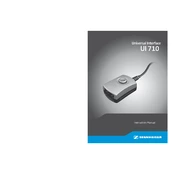
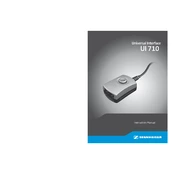
To pair your Sennheiser UI 710 with a mobile device, first ensure the headset is in pairing mode by turning it on and holding the power button until the LED flashes. Then, enable Bluetooth on your mobile device and search for new devices. Select "Sennheiser UI 710" from the list and confirm the pairing request.
If your UI 710 is not charging, first check the charging cable and port for any debris or damage. Try using a different compatible charger or cable. If the issue persists, perform a reset by holding the power button for 10 seconds and then try charging again.
To reset the Sennheiser UI 710 to factory settings, turn off the device. Press and hold the volume up and power buttons simultaneously for 10 seconds until the LED blinks rapidly. Release the buttons to complete the reset process.
Poor sound quality can be due to a weak Bluetooth connection. Ensure there are no obstacles or electronic devices causing interference. Additionally, check that the ear cushions are clean and properly aligned.
To update the firmware, download the Sennheiser Smart Control app on your smartphone. Connect your UI 710 and open the app. Navigate to the settings menu and check for available firmware updates. Follow the on-screen instructions to complete the update.
Yes, the UI 710 can be used with a PC. Ensure your PC has Bluetooth capability, then pair the headset as you would with a mobile device. Alternatively, use a USB Bluetooth adapter if your PC lacks built-in Bluetooth.
To clean your UI 710, use a dry, soft cloth to wipe the exterior. For the ear cushions, gently remove them and clean with a mild soap solution and water. Ensure all parts are dry before reassembling. Avoid using alcohol or abrasive cleaners.
To improve battery life, avoid exposing the headset to extreme temperatures. Disable unnecessary features like active noise cancellation when not needed, and ensure firmware is up to date for optimal power management.
If the microphone is not working, ensure it is not muted and check the Bluetooth connection. Try reconnecting the device and testing it with a different app. If the problem persists, reset the device and check for any software updates.
When the UI 710 is fully charged, the LED indicator will change from red to green. Charging typically takes around 2 hours. It is recommended to avoid overcharging by disconnecting once fully charged.