Sennheiser TeamConnect Ceiling 2 Instruction Manual
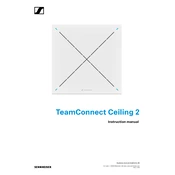
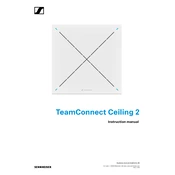
To install the Sennheiser TeamConnect Ceiling 2, mount the unit to the ceiling using the provided mounting kit, connect it to your network via Ethernet, and configure it using the Sennheiser Control Cockpit software.
Ensure the microphone is centrally located in the room, configure the beamforming settings in the Control Cockpit, and regularly update the firmware to improve performance.
Verify network connections, ensure PoE (Power over Ethernet) is active, check firewall settings, and confirm that the latest firmware is installed.
The Sennheiser TeamConnect Ceiling 2 provides a coverage area of up to 60 square meters, depending on room acoustics and setup.
Yes, the TeamConnect Ceiling 2 can integrate with various AV systems via Dante or analog audio outputs, offering flexible connectivity options.
To perform a factory reset, press and hold the reset button on the device for 10 seconds until the LED indicators flash, then release the button.
Use the Sennheiser Control Cockpit to check for firmware updates and apply them directly to the TeamConnect Ceiling 2 over the network.
Regularly check and clean the microphone surface to ensure clear audio capture, and periodically verify network connections and settings.
Access the Control Cockpit software, navigate to the device settings, and customize the beamforming parameters to suit the room layout and acoustic needs.
Check the PoE connection to ensure it is supplying power, verify the network cable is functional, and inspect the power supply for any faults.