Sennheiser SH 230 IP Quick Guide
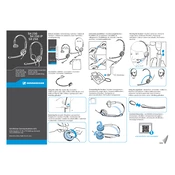
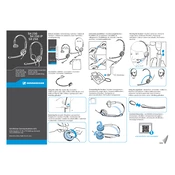
To connect your Sennheiser SH 230 IP to a computer, plug the headset's RJ-9 connector into a compatible adapter or directly into a device that supports this connection protocol. Ensure the device recognizes the headset.
Check the volume settings on your device and ensure the headset is properly connected. If the problem persists, try testing the headset on another device to rule out hardware issues.
To clean your headset, use a soft, damp cloth to wipe down the surfaces. Avoid using harsh chemicals. Regularly check the ear pads and microphone for debris and replace them if necessary.
The Sennheiser SH 230 IP is primarily designed for VoIP and office phones. To connect it to a smartphone, you may need an appropriate adapter. Ensure compatibility with your phone's connection type.
Ensure the microphone boom is positioned close to your mouth and not obstructed. Check the device's input settings and adjust the microphone sensitivity if necessary.
Gently pull off the old ear pads from the headset. Align the new ear pads with the mounting posts and press firmly until they snap into place.
The Sennheiser SH 230 IP is compatible with most VoIP software, but it's important to check the software’s system requirements and ensure the headset is properly configured in the settings.
Adjust the headband by sliding it up or down to fit comfortably on your head. The microphone boom can also be adjusted to suit your preference.
Store the headset in a cool, dry place, ideally in its original packaging or a protective case to prevent damage. Avoid leaving it in direct sunlight or humid environments.
Ensure all connections are secure and check that the correct input and output devices are selected on your computer or phone. Restart your device and headset if problems continue.