Sennheiser Set 840 S Instruction Manual
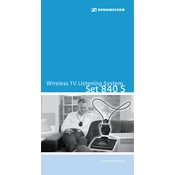
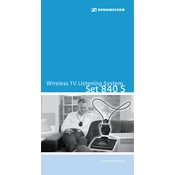
To connect the Sennheiser Set 840 S to your TV, use the audio cable provided. Plug one end into the audio output jack on your TV and the other end into the transmitter's input socket. Ensure the transmitter is powered on and within range.
Check that the transmitter is properly connected to the audio source and that the headphones are charged. Ensure that both devices are powered on and that the volume is adjusted to an audible level on both the source device and the headphones.
To enhance the wireless range, place the transmitter in a central location and away from metal objects or electronic devices that may cause interference. Ensure there is a clear line of sight between the transmitter and the headphones.
To maintain battery life, fully charge the headphones before initial use and avoid letting the battery completely drain before recharging. Store the headphones in a cool, dry place when not in use.
Use a soft, dry cloth to gently wipe down the headphones. Avoid using any liquids or solvents. For the ear pads, you can use a slightly damp cloth if necessary.
Yes, the Set 840 S is compatible with hearing aids that have a built-in telecoil. Use the induction loop provided to connect the headphones to your hearing aid.
Check for interference from other electronic devices and ensure that the transmitter and headphones are within the recommended range. Try changing the transmitter's channel to reduce interference.
Yes, you can connect multiple headphones to the same transmitter. Ensure that all headphones are within range and properly synchronized with the transmitter.
Use the volume control located on the side of the headphones. Turn it up or down to reach the desired listening level. Ensure the volume on the audio source is also adjusted appropriately.
Ensure that the charging contacts on both the headphones and the charger are clean and unobstructed. Check that the charger is properly plugged into a power outlet. If the issue persists, try using a different power source or contact customer support.