Sennheiser SC 630 USB CTRL Quick Guide
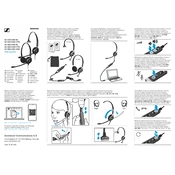
Pages
2
Year
2018
Language(s)
 de
de
 en
en
 fi
fi
 fr
fr
 id
id
 it
it
 ja
ja
 ko
ko
 ru
ru
 sv
sv
 tr
tr
 dk
dk
 sp
sp
 zh
zh
 nl
nl
 pl
pl
 el
el
 pt
pt
Share
of 2
of 2