Sennheiser SC 630 Quick Guide
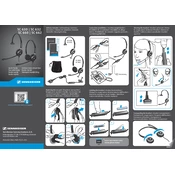
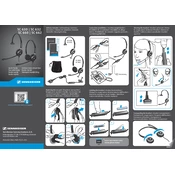
The Sennheiser SC 630 can be connected to a PC using the USB adapter that is included with the headset. Simply plug the USB adapter into a USB port on your computer, and the device should automatically be recognized.
First, ensure that the microphone is not muted and is correctly positioned near your mouth. Check the connection to the USB adapter. If issues persist, try using the headset on another device to determine if the issue is with the headset or the original device.
To clean the headset, use a soft, dry cloth to wipe the exterior surfaces. Avoid using any liquid or chemical cleaners. For the ear cushions, gently wipe them with a damp cloth and allow them to dry completely before use.
Yes, the Sennheiser SC 630 can be used with smartphones that have a 3.5mm jack or through an appropriate adapter if the smartphone supports USB connection. Ensure compatibility with the device before use.
Yes, the ear cushions on the SC 630 are replaceable. You can purchase replacement ear cushions from Sennheiser or authorized retailers and follow the instructions provided to replace them.
The Sennheiser SC 630 does not have built-in volume controls. You will need to adjust the volume through your connected device or use the in-line control on the USB adapter if available.
Store the headset in a cool, dry place away from direct sunlight. It is recommended to use a protective case or bag to prevent dust accumulation and accidental damage.
The Sennheiser SC 630 generally does not require firmware updates as it is an analog device. However, for any software-related queries, check the Sennheiser website or contact their support team.
Check the connection between the headset and the device. Make sure the device is not muted and the volume is turned up. Try reconnecting the headset, and verify that it is set as the default audio device in your system settings.
Ensure that all connections are secure and that there is no interference from other devices. Check the audio settings on your device and update any drivers if necessary. If the problem persists, test the headset on another device.