Sennheiser SC 45 USB CTRL Quick Guide
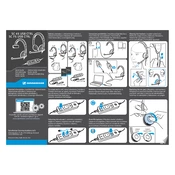
Pages
2
Year
2016
Language(s)
 de
de
 en
en
 fr
fr
 it
it
 ja
ja
 nn
nn
 sv
sv
 tr
tr
 dk
dk
 sp
sp
 zh
zh
 nl
nl
 pt
pt
Share
of 2
of 2