Sennheiser SC 30 USB CTRL Quick Guide
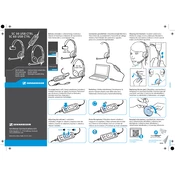
Pages
2
Year
2013
Language(s)
 de
de
 en
en
 fr
fr
 it
it
 ja
ja
 nn
nn
 sv
sv
 tr
tr
 dk
dk
 sp
sp
 zh
zh
 nl
nl
 pl
pl
 pt
pt
Share
of 2
of 2