Sennheiser Presence Headband Quick Guide
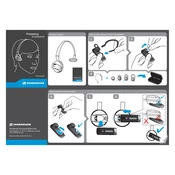
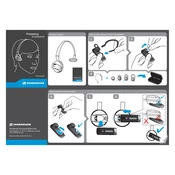
To pair your Sennheiser Presence Headband, turn on the headset and hold the power button until you see the LED flash blue and red. Enable Bluetooth on your device and select "Presence" from the list of available devices.
First, check the charging cable and the power source. Ensure the cable is properly connected. If the problem persists, try a different cable or power adapter. If the issue continues, contact Sennheiser support.
To reset the headset, hold the power button and the volume up button simultaneously for about 5 seconds until the LED flashes purple. Release the buttons and the headset will reset.
Clean the headset using a soft, dry cloth. Avoid using liquids or solvents. Regularly check the ear cushions and replace them if they show signs of wear. Store the headset in a cool, dry place when not in use.
Download the latest firmware from the Sennheiser website and install it using the Sennheiser software updater on your computer. Follow the on-screen instructions to complete the update process.
Ensure that the headset is in pairing mode and that your computer's Bluetooth is enabled. Check for device driver updates on your computer and restart both devices if necessary.
Yes, the Sennheiser Presence Headband supports multipoint connectivity, allowing you to connect to two Bluetooth devices at the same time.
The Sennheiser Presence Headband offers up to 10 hours of talk time on a full charge. Battery performance may vary depending on usage conditions.
Ensure that the microphone is positioned close to your mouth and that there is minimal background noise. Adjust the volume settings on your connected device and make use of noise-cancellation features if available.
Check the Bluetooth connection and ensure there are no obstructions between the headset and the device. Try moving closer to the device or removing sources of interference such as other electronic devices.