Sennheiser HMD 26-II Instruction Manual
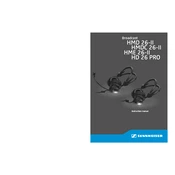
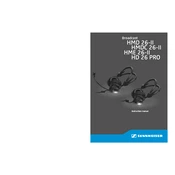
To connect the Sennheiser HMD 26-II to a mixer, use the XLR connector for the microphone and the 3.5mm or 6.3mm jack (with an adapter if necessary) for the headphones. Ensure the mixer inputs are properly configured for the microphone and headset.
To clean the Sennheiser HMD 26-II, gently wipe the exterior with a soft, dry cloth. For the earpads and headband, use a damp cloth with mild soap if necessary. Avoid using alcohol or abrasive cleaners.
To replace the earpads, carefully pull the old earpads away from the ear cups. Align the new earpads with the ear cups and press them into place until they securely attach.
If there is no sound in one ear, check the cable connections and ensure they are secure. Test the headset with another device to rule out a faulty audio source. If the problem persists, inspect the cable for damage or consider contacting support.
To adjust the microphone boom, simply rotate it to the desired position. The boom is flexible and can be positioned on either side of the headset for optimal comfort and sound quality.
If the microphone is not working, check the XLR connection and ensure it is properly plugged in. Verify that your audio device or mixer is correctly configured to receive the microphone input. If issues persist, test the microphone with a different device.
Yes, you can use the Sennheiser HMD 26-II with a smartphone using an appropriate adapter for the 3.5mm headphone jack. However, the microphone may require a separate interface or adapter to function with a smartphone.
Store the Sennheiser HMD 26-II in a dry, cool place. Use a protective case to avoid physical damage. Ensure the cable is coiled without tight bends to prevent strain or damage.
For long periods of use, it is recommended to keep the volume at moderate levels to prevent hearing damage. The optimal level is typically around 60-70% of the maximum volume.
To troubleshoot audio distortion, first check all cable connections and ensure they are secure. Try using a different audio source to rule out a problem with the device. If distortion persists, inspect the cable and connectors for damage.