Sennheiser HANDMIC DIGITAL Quick Guide
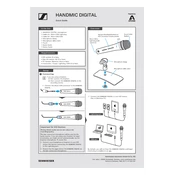
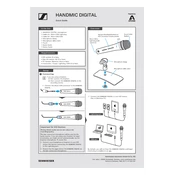
To connect the HANDMIC DIGITAL, use the provided USB cable to connect the microphone to the USB port of your device. It is compatible with iOS, macOS, and Windows.
Ensure that the cable is securely connected. Try using a different USB port or cable. Check if the microphone appears in your device manager or system preferences under audio devices.
Make sure to position the microphone close to your mouth and use it in a quiet environment. Using pop filters and adjusting the gain settings can also help reduce unwanted noise.
Visit the Sennheiser website to download the latest firmware updates. Connect your microphone to your computer, run the update software, and follow the on-screen instructions.
Regularly clean the microphone grille with a soft brush or cloth to remove dust and debris. Store it in a protective case when not in use to prevent damage.
Audio delay can be caused by high latency settings in your recording software. Adjust the buffer size in your audio settings to reduce latency.
Yes, the HANDMIC DIGITAL can be used with smartphones that have USB OTG or Lightning ports, using the appropriate adapters.
Check if the gain levels are set too high and causing clipping. Lower the gain settings and ensure that the microphone is not too close to the sound source.
Position the microphone approximately 6-12 inches from your mouth, slightly off-axis to minimize plosive sounds.
Connect the microphone to your device and use an audio recording application to test sound input. Check that the audio levels are adequate and there is no distortion.