Sencor SDF 1090 B Hardware Manual
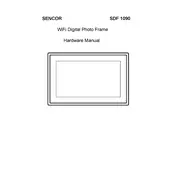
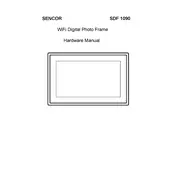
To set up your Sencor SDF 1090 B Frame, plug it into a power source using the provided adapter. Turn it on using the power button. Follow the on-screen instructions to connect to Wi-Fi and upload your photos via USB or SD card.
Ensure the power adapter is securely connected to both the frame and the power outlet. Check if the outlet is functioning by testing another device. If the frame still doesn’t turn on, try resetting it by pressing the reset button.
Visit the official Sencor website to check for firmware updates for the SDF 1090 B Frame. Download any available updates to a USB drive, insert it into the frame, and follow the on-screen instructions to update the firmware.
Ensure the photos are in a supported format (e.g., JPEG, PNG) and the USB drive is formatted correctly (FAT32 or NTFS). Insert the USB drive properly and restart the frame. Check for any firmware updates that might resolve compatibility issues.
To reset the frame to factory settings, go to the settings menu, navigate to the reset option, and confirm your selection. This will erase all data and restore default settings.
Yes, the Sencor SDF 1090 B Frame supports video playback. Ensure your videos are in a compatible format such as MP4. Transfer your videos to a USB drive or SD card and insert it into the frame.
Use a microfiber cloth to gently wipe the screen. For stubborn smudges, slightly dampen the cloth with water or a screen cleaner. Avoid using paper towels or harsh chemicals to prevent damage.
Access the settings menu and select the slideshow option. Choose your preferred transition effects, slideshow duration, and the folder from which to display photos. Save the settings to start the slideshow.
Ensure that your media source, such as a USB drive or SD card, is properly connected and contains supported media files. Restart the frame and check connections if the issue persists.
Go to the settings menu and select display settings. Adjust the brightness slider to your preferred level. Save the changes to apply the new brightness setting.