Samsung The Frame LS003 UN43LS003AFXZA Installation Guide
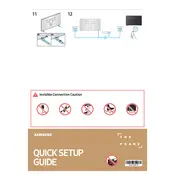
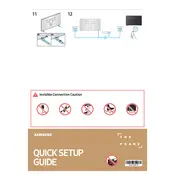
To enable Art Mode on your Samsung The Frame LS003 TV, press the 'Power' button on the One Remote. This will switch the TV to Art Mode, displaying your selected artworks or photos when not in use.
If your Samsung The Frame LS003 TV does not turn on, ensure that it is properly plugged into a power source. Check the power outlet by plugging in another device. If the TV still does not turn on, try resetting it by unplugging it for 30 seconds, then plugging it back in.
To connect your TV to Wi-Fi, go to Settings > General > Network > Open Network Settings > Wireless. Select your Wi-Fi network from the list and enter the password to connect.
To update the software, go to Settings > Support > Software Update > Update Now. The TV will search for updates and install them if available. Ensure your TV is connected to the internet.
To clean the screen, use a soft, dry microfiber cloth. Gently wipe the screen in a circular motion. Avoid using water or cleaning solutions directly on the screen.
To change the artwork, press the 'Home' button on the remote, go to 'Art Store', and browse or select from 'My Collection' to choose your desired artwork.
If there is no sound, ensure that the volume is not muted and is set to an audible level. Check the audio output settings in Settings > Sound. Confirm that external speakers or soundbars are correctly connected if in use.
Yes, the Samsung The Frame LS003 TV is designed to be wall-mounted. Use the included No Gap Wall Mount for an optimal setup. Follow the mounting instructions in the user manual for proper installation.
Ensure all HDMI cables are securely connected. Try using different HDMI ports on the TV. Check if the external device is powered on and outputting correctly. Restart both the TV and the external device.
Check the resolution and aspect ratio settings in Settings > Picture. Ensure cables are properly connected and undamaged. If using a cable box or streaming device, ensure it is set to output in HD.