Salus SR600 Quick Guide
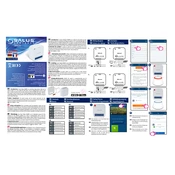
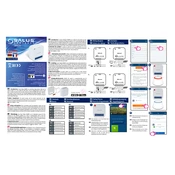
To set up your Salus SR600 for the first time, connect it to a power source and your network following the user manual. Then, download the Salus Smart Home app and follow the in-app instructions to pair the device and configure your settings.
Ensure your Wi-Fi network is operational and the password is correct. Place the SR600 within range of your router. If issues persist, reset the device by pressing the reset button and try connecting again.
Check for firmware updates via the Salus Smart Home app under device settings. If an update is available, follow the prompts to download and install it. Ensure your device remains powered on and connected to Wi-Fi during this process.
Ensure your SR600 is powered and connected to the same network as your mobile device. Restart the app and the SR600. If the problem persists, check for app updates or reinstall the app.
To perform a factory reset, press and hold the reset button on the device for about 10 seconds until the indicator light flashes. This will restore the device to its original settings.
Regularly check for firmware updates to ensure optimal performance. Keep the device clean and dust-free. Periodically check the device's connections and settings in the app.
Yes, the Salus SR600 is compatible with both Amazon Alexa and Google Assistant. Integrate the device through their respective apps to enable voice control.
Flashing red indicates a connection issue. Check your Wi-Fi network and ensure the device is within range. Try restarting the router and the device.
Open the Salus Smart Home app, navigate to the device settings, and select 'Add Device'. Follow the on-screen instructions to pair additional devices with the SR600.
Yes, you can schedule operations through the Salus Smart Home app. Go to the scheduling section within the app, and you can set specific times for the SR600 to perform certain actions.