Pyle PSX12 Operating Instructions
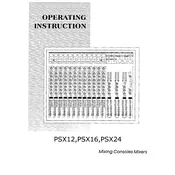
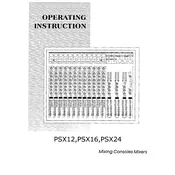
To connect a microphone, plug the XLR cable from the microphone into one of the XLR inputs on the mixer. Ensure the channel's gain is adjusted appropriately, and the channel fader is raised to the desired level.
First, check all cable connections and ensure the mixer is powered on. Verify that the channel faders and master volume are turned up. Also, ensure that the correct output channels are being used.
To reduce feedback, lower the microphone gain, move the microphone away from speakers, and use the EQ controls to cut frequencies that are causing feedback.
Regularly dust the mixer with a soft cloth and use compressed air to clean faders and knobs. Avoid using harsh chemicals and ensure the mixer is stored in a dry environment.
Start with all EQ controls at their neutral (flat) position. Adjust bass, mid, and treble to enhance the sound without causing distortion, based on the acoustics of the environment and the input source.
Yes, connect the mixer's outputs to an audio interface or recording device. Adjust the levels and routing as needed to ensure a clean recording signal.
Check for ground loop issues by ensuring all connected devices are plugged into the same power source. Verify that all cables are in good condition and properly connected.
Use the auxiliary send and return jacks to connect external effects. Adjust the aux send level on the channel to send the signal to the effects unit and return the processed signal back into the mixer.
Lower all channel faders and the master volume to minimum before powering off the mixer to avoid pops or clicks. Then switch off the mixer and disconnect it from the power source if not in use for an extended period.
Ensure that none of the input signals are peaking by checking the peak indicators. Reduce the gain levels and adjust the EQ settings to prevent distortion.