Pyle PLVWR1544GR Operating Instructions
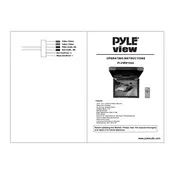
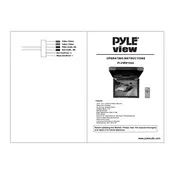
To connect the Pyle PLVWR1544GR Monitor to your car's DVD player, use the AV input provided on the monitor. Connect the AV cables from the output of the DVD player to the input of the monitor, matching the color-coded connectors (yellow for video, red and white for audio).
To clean the screen, use a soft, lint-free cloth slightly dampened with water or a mild screen cleaner. Gently wipe the screen in a circular motion, avoiding excessive pressure to prevent damage.
First, check the power connection and ensure the monitor is turned on. Verify that the source device is functioning and properly connected. Check the AV cables for any damage and ensure they are securely connected. If the problem persists, consult the user manual for further troubleshooting steps.
Blurriness can be caused by incorrect resolution settings on the source device. Ensure the output resolution matches the monitor's native resolution. Also, check the video cable connections for any looseness or damage.
To adjust the brightness, use the monitor's on-screen menu. Navigate to the settings menu using the buttons on the monitor and select the brightness option. Adjust the setting to your preferred level.
Check if the power cable is securely connected and the power outlet is functioning. Ensure that the power switch on the monitor is turned on. If the monitor still doesn't turn on, try using a different power cable or outlet.
Yes, you can connect a gaming console to the Pyle PLVWR1544GR Monitor using the AV input. Ensure the console's video output is compatible and use the appropriate cables for connection.
The Pyle PLVWR1544GR Monitor comes with mounting brackets that can be used to attach it to the car's headrest. Follow the installation instructions provided in the manual to securely mount the monitor.
To reset the monitor to factory settings, access the on-screen menu, navigate to the settings section, and select the factory reset option. Confirm the reset when prompted.
Subtitles are controlled through the DVD player's settings. Use the DVD player's remote to access the subtitle menu and turn on subtitles for the desired language.