Pyle PLVWR1440 Operating Instructions
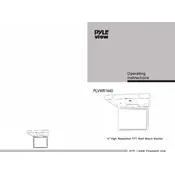
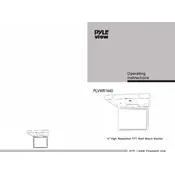
To connect the Pyle PLVWR1440 Monitor to a DVD player, use the RCA video and audio cables. Connect the yellow RCA cable to the video output of the DVD player and the corresponding video input on the monitor. Then, connect the red and white RCA cables for audio output from the DVD player to the monitor's audio input.
First, check that all cables are securely connected. Ensure the source device is powered on and transmitting a signal. Try switching to a different input source using the monitor's input select button. If the problem persists, test the cable with another device to rule out a faulty cable.
To adjust the screen brightness, access the monitor's on-screen display (OSD) menu using the buttons on the side or bottom of the monitor. Navigate to the 'Picture' settings, then adjust the brightness level to your preference.
To wall-mount the Pyle PLVWR1440, first ensure you have a compatible VESA wall mount bracket. Attach the bracket securely to the wall, and then attach the monitor to the bracket using the appropriate screws. Make sure the wall can support the weight of the monitor.
Yes, the Pyle PLVWR1440 can be used as a computer monitor. Connect the monitor to your computer using an appropriate video cable, such as HDMI or VGA, depending on the available ports on both the monitor and the computer.
To reset the Pyle PLVWR1440 to factory settings, access the monitor's on-screen display (OSD) menu. Navigate to the 'Setup' or 'System' settings and select 'Factory Reset' or 'Default Settings'. Confirm the action when prompted.
First, check the volume settings on both the monitor and the connected device. Ensure the audio cables are properly connected. If using HDMI, ensure that it is set as the audio output source on your device. If the issue continues, try a different audio source or cable.
It is recommended to clean the Pyle PLVWR1440 screen every few weeks. Use a microfiber cloth dampened slightly with water or a screen-cleaning solution. Avoid using harsh chemicals or paper towels that could damage the screen.
Yes, you can connect external speakers to the Pyle PLVWR1440 using the audio output port. Use the appropriate audio cable to connect the monitor to your external speakers or sound system.
The Pyle PLVWR1440 supports a resolution of 1440 x 900 pixels, providing clear and detailed images for various multimedia applications.