Pyle PLTVD7P Operating Instructions
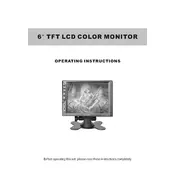
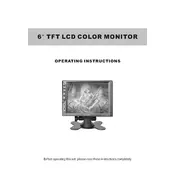
To connect the Pyle PLTVD7P Monitor to your car's audio system, use the included audio cable to link the audio output of the monitor to the auxiliary input of your car stereo system. Ensure both devices are powered off during installation.
If the monitor screen is blank, first check if the monitor is receiving power. Ensure the power connections are secure and the power source is active. If the issue persists, try resetting the monitor or check the video input connections.
To adjust the brightness and contrast, access the monitor's on-screen display (OSD) menu using the remote control. Navigate to the settings option, where you can adjust brightness and contrast to your preference.
Yes, you can play videos from a USB drive. Insert the USB drive into the monitor's USB port and use the remote control to navigate through the media files. Ensure the files are in a compatible format.
The Pyle PLTVD7P Monitor supports a variety of video formats, including MP4, AVI, and MPEG. For the best compatibility, ensure your videos are encoded in one of these formats.
To clean the screen, use a soft, dry microfiber cloth. Gently wipe the screen to remove dust and fingerprints. Avoid using any cleaning solvents or liquids directly on the screen.
If there is no sound, check the audio settings on the monitor and ensure the volume is turned up. Also, verify that the audio cables are correctly connected and not damaged.
The monitor can be mounted using the included mounting hardware. Follow the installation instructions in the user manual to securely attach the monitor to your vehicle's headrest or dashboard.
Yes, you can use headphones with the monitor. Connect your headphones to the audio output jack on the monitor for private listening.
If the remote control is not working, first check the batteries and replace them if necessary. Ensure there are no obstructions between the remote and the monitor. If the issue persists, try resetting the remote.