Pyle PLDVD96 Operating Instructions
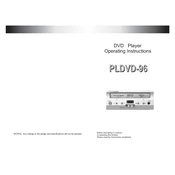
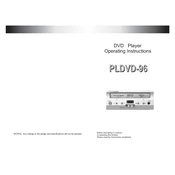
To connect the Pyle PLDVD96 DVD Player to your TV, use the included RCA cables. Plug the red, white, and yellow connectors into the corresponding output jacks on the DVD player and the input jacks on your TV. Ensure your TV is set to the correct input channel.
Check if the power cord is securely connected to both the DVD player and a working electrical outlet. Ensure the power switch is in the 'ON' position. If the problem persists, try using a different outlet or check the fuse in the plug.
Ensure the DVD is free from scratches and is inserted correctly, label side up. Check the DVD's format; the player supports standard DVDs but not Blu-ray discs. Clean the disc and lens with appropriate cleaners if necessary.
Yes, the Pyle PLDVD96 DVD Player supports playback of MP3 files. Simply burn the MP3 files onto a CD-R or CD-RW and insert it into the player. Use the remote control to navigate and select tracks.
Ensure that the audio cables are securely connected to both the DVD player and the TV. Check that the TV is not muted and its volume is turned up. Also, verify that the audio settings on the DVD player are configured correctly.
Currently, the Pyle PLDVD96 DVD Player does not support firmware updates. If you encounter issues, contact Pyle customer support for assistance.
Use a DVD lens cleaning disc available at electronics stores. Insert the disc into the DVD player and follow the on-screen instructions. Avoid using cloths or liquids, as they may damage the lens.
To reset the Pyle PLDVD96 to factory settings, locate the reset button on the device, usually found on the back or bottom. Press and hold it for a few seconds until the device restarts.
This issue could be due to a malfunction or the disc not being seated properly. Remove any obstructions, ensure the disc is clean and inserted correctly, and try again. If the problem continues, seek professional repair.
Ensure that the video cables are securely connected and in good condition. Try using higher quality cables, such as component cables, if available. Adjust the TV's picture settings for better clarity and sharpness.