Pyle PLCD10CH Operating Instructions
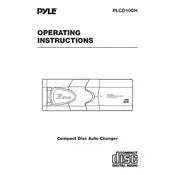
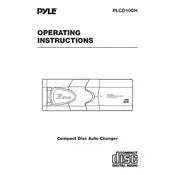
Begin by disconnecting the negative battery terminal to ensure safety. Mount the CD changer in a secure location using the provided brackets. Connect the power and audio cables to the head unit, following the wiring diagram in the manual. Reconnect the battery and test the unit.
First, ensure the discs are clean and free from scratches. Check that the discs are inserted correctly. If the problem persists, reset the unit by disconnecting the power for a few minutes. If necessary, consult the user manual for additional troubleshooting steps.
Audio skipping can be caused by dirty or damaged discs. Clean the disc with a soft cloth and avoid using scratched discs. Check the installation to ensure the changer is securely mounted, as vibrations can cause skipping.
Regularly clean the unit with a soft, dry cloth. Avoid using harsh chemicals. Ensure the discs are clean before use. Inspect and clean the disc tray and laser lens with appropriate cleaning tools.
To reset the CD changer, turn off the vehicle's ignition and disconnect the power cable from the unit. Wait for about 10 minutes and reconnect the power cable. Turn the ignition back on and test the unit.
Yes, the Pyle PLCD10CH can be connected to most aftermarket stereo systems using compatible audio input connections. Refer to the stereo's manual to ensure compatibility and proper installation.
The Pyle PLCD10CH is designed to play standard audio CDs. It does not support MP3 files unless specifically stated in the product specifications or manual.
Check that the power supply is stable. Try pressing the eject button multiple times. If the disc still won't eject, turn off the unit and gently insert a thin, flat tool into the disc slot to manually assist the ejection.
Use a compatible adapter cable that connects the CD changer to the factory audio system. These adapters are often specific to the car make and model. Consult the car's audio system manual for further guidance.
Error messages can result from incompatible or unreadable discs. Ensure the disc is clean and properly inserted. If the message persists, refer to the user manual to identify the specific error code and recommended action.