Polaris Universal v3 Owner's Manual
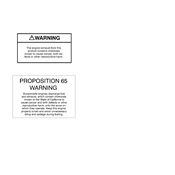
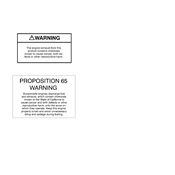
To set up the Polaris Universal 2000, connect the device to a power source, attach any necessary peripherals, and refer to the user manual for initial configuration steps. Ensure the latest firmware is installed for optimal performance.
Check the power cable and outlet to ensure they are functioning. Try a different power outlet, and if the problem persists, inspect the device for any visible damage or contact support for assistance.
To perform a factory reset, locate the reset button on the device, press and hold it for 10 seconds until the device restarts. This will restore all settings to default. Backup data if necessary before proceeding.
Regularly clean the device with a soft, dry cloth to prevent dust buildup. Ensure vents are clear for proper airflow, and periodically check for firmware updates to maintain functionality and security.
Ensure all cables are securely connected and network settings are correctly configured. Restart the device and router, and check for any network outages. Consult the manual for specific troubleshooting steps.
Ensure the device is placed in a well-ventilated area. Check for obstructions in the vents and clean if necessary. Reduce device load if possible, and if overheating continues, contact support for further advice.
Keep the firmware updated and minimize the number of running applications to optimize performance. Regularly restart the device and ensure it is placed in a location with adequate ventilation.
Visit the official website to download the latest firmware. Follow the instructions provided to install the update, ensuring the device remains powered throughout the process to avoid data corruption.
Refer to the user manual for a list of error codes and their meanings. Follow the recommended troubleshooting steps for each code, and contact support if the issue remains unresolved.
Yes, the Polaris Universal 2000 can be connected to a wireless network. Access the settings menu, select the Wi-Fi option, and choose the desired network. Enter the password if required to establish a connection.