Peterbilt SmartLINQ Truck Operator’s Manual
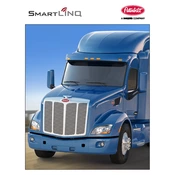
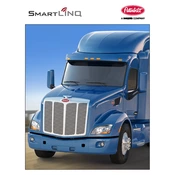
To access the SmartLINQ system, use the in-cab display or connect via the SmartLINQ mobile app. Ensure your truck's telematics system is active and you have the necessary login credentials.
Check the network connection settings and ensure that the SIM card is properly inserted. Verify that there are no service outages in your area. Restart the system if necessary.
Software updates are typically pushed automatically. However, you can manually check for updates through the system settings menu or the Peterbilt service portal.
Regularly check for software updates and ensure the system is clean and free of dust. Inspect connections and antennas for any signs of wear or damage.
Yes, SmartLINQ offers real-time diagnostics by monitoring vehicle health and alerting you to any issues that may require attention.
Ensure that the GPS antenna is not obstructed and is positioned correctly. Reset the GPS module through the settings menu if problems persist.
Try resetting the system by turning off the ignition and restarting the truck. If the issue continues, contact Peterbilt support for further assistance.
Yes, you can customize alerts and notifications through the SmartLINQ dashboard or the mobile app by adjusting the settings to suit your preferences.
Use SmartLINQ's data analytics to monitor driving patterns, speed, and idle time. Identify areas of improvement and adjust driving habits to enhance fuel efficiency.
Navigate to the system settings and select the option to restore factory settings. Ensure you back up any important data before performing the reset.