Peavey Vyper 15 Player's Handbook
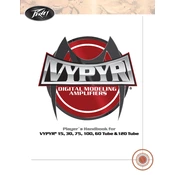
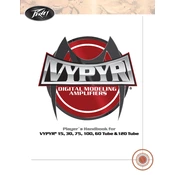
To perform a factory reset on your Peavey Vyper 15, turn off the amp. Then, hold down the 'Preset' buttons A and B simultaneously while turning the amp back on. The LEDs will flash to indicate a reset.
You can use the USB port on the Vyper 15 to connect directly to a computer. Ensure you have the necessary drivers installed, then use a DAW (Digital Audio Workstation) to capture the audio.
First, check all cable connections and ensure the guitar volume is turned up. Verify the amp is not in tuner mode and check if the master volume is set at an adequate level.
Visit the Peavey website to download the latest firmware. Connect the amp to your computer via USB, and use the Vyper Edit software to upload the new firmware to the amplifier.
Regularly check the amp for dust accumulation and clean it with a soft cloth. Ensure all knobs and jacks are free from dirt. Periodically inspect the power cable for any signs of wear.
Yes, the Vyper 15 has a headphone jack. Plug in your headphones to mute the speaker and listen privately. Ensure the volume is adjusted to a safe level before use.
Check if the cables are properly connected and not damaged. Try moving the amp away from other electronic devices to avoid interference. If the issue persists, consult a technician.
To change presets, press one of the preset buttons (A, B, C, or D) on the front panel. Each button corresponds to a different preset sound.
Yes, you can use effects pedals with the Vyper 15. Connect your pedals between your guitar and the amp input. Adjust the amp and pedal settings to achieve the desired sound.
Turn off the amp immediately and let it cool down. Ensure it's placed in a well-ventilated area. Avoid blocking the ventilation slots. If overheating continues, seek service from a qualified technician.