Peavey Spectrum Synth User's Guide
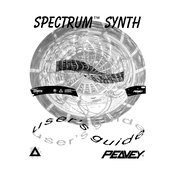
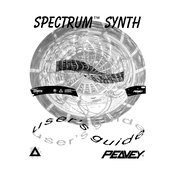
To connect the Peavey Spectrum Synth to your computer, use a MIDI interface or a USB-to-MIDI cable to connect the Synth's MIDI OUT to your computer's USB or MIDI IN port. Ensure your DAW is configured to receive MIDI signals from the connected port.
To perform a factory reset, power off the Spectrum Synth. Hold down the 'Edit' and 'Store' buttons simultaneously while powering the unit back on. This will reset the unit to its factory settings.
Press the 'Edit' button, then use the 'Parameter' knob to scroll to the MIDI channel setting. Use the 'Value' knob to select the desired MIDI channel, then press 'Store' to save your settings.
Check Peavey's official website for the latest firmware update. Download the update and follow the instructions provided, which typically involve connecting the Synth to a computer via MIDI and using a firmware updater tool.
Ensure that the audio output is connected correctly and that the volume is turned up. Check the MIDI settings to confirm the Synth is on the correct channel and that local control is enabled.
Yes, you can layer sounds by using the 'Edit' function to assign multiple patches to the same MIDI channel, allowing them to be played simultaneously.
After editing a patch, press the 'Store' button. Use the 'Parameter' knob to select the desired memory location, and press 'Store' again to save the patch.
First, check the power supply and ensure the unit is properly plugged in. If the issue persists, try performing a factory reset. If the display still doesn't work, it may require professional servicing.
Refer to the user manual for a list of hidden features. Typically, these can be accessed by using specific button combinations or through the 'Edit' menu.
Regularly dust the unit with a soft cloth and ensure all connections are secure. Periodically check for firmware updates and avoid exposing the synth to extreme temperatures or humidity.