Peavey Showfex User's Guide
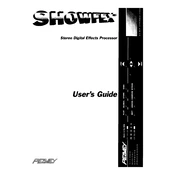
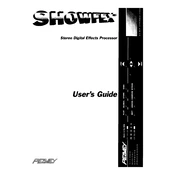
To connect the Peavey Showfex Processor to your audio system, use standard 1/4 inch cables to link the input and output jacks of the processor to your mixer or amplifier. Ensure all connections are secure and the processor is powered on before use.
First, check the power cable and ensure it is properly connected. Verify the power outlet is functional by testing another device. If the processor still does not power on, inspect the fuse and replace it if necessary.
To reset the Peavey Showfex Processor to factory settings, turn off the device, then press and hold the 'Store' and 'Bypass' buttons while turning the power back on. Release the buttons once the reset process begins.
Regular maintenance for the Peavey Showfex Processor includes cleaning the exterior with a soft, dry cloth, ensuring all connections are dust-free, and periodically checking cables for wear.
To update the firmware, visit the Peavey website to download the latest firmware version. Follow the instructions provided in the download package to install the update via the processor's USB or MIDI connection.
Ensure that the input and output connections are correctly made. Check that the processor is not in bypass mode and that the volume levels are appropriately set. Verify that the cables are functional and replace them if needed.
Yes, the Peavey Showfex Processor can be integrated with a DAW by connecting it via audio interface inputs and outputs. Ensure the interface supports the necessary connections and configure the DAW settings accordingly.
Check the signal levels to ensure they are not too high, which can cause distortion. Verify that the effects settings are correctly configured and that there is no clipping occurring in the signal chain.
To save custom settings, press the 'Store' button, select the desired memory location using the control knob, and press 'Store' again to confirm. Ensure that you do not overwrite any important presets unless necessary.
Yes, the Peavey Showfex Processor can be controlled via MIDI. Connect your MIDI controller to the processor using a standard MIDI cable, and configure the MIDI settings on both devices to ensure compatibility.