Peavey MIDI Master II User's Guide
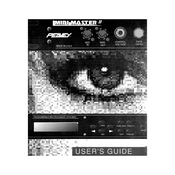
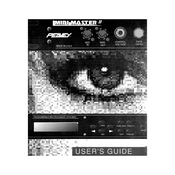
To connect the Peavey MIDI Master II to your computer, use a standard MIDI interface. Connect the MIDI Out of the Master II to the MIDI In of your interface, and the MIDI In of the Master II to the MIDI Out of your interface. Ensure your MIDI interface is correctly installed on your computer.
First, check all cable connections to ensure they are secure. Next, verify that the device is powered on and that the MIDI channels on your connected devices match. If the problem persists, try using a different MIDI cable or connecting the device to another MIDI interface.
To reset the MIDI Master II to factory settings, power off the unit. Hold down the 'Reset' button while powering the unit back on. Release the button once the LED display flashes, indicating a successful reset.
Yes, the MIDI Master II can control multiple devices simultaneously. You can set different MIDI channels for each device and route them accordingly using the MIDI channel settings on the Master II.
To clean the MIDI Master II, unplug all cables and power down the unit. Use a soft, dry cloth to wipe the surface. Avoid using any liquids or abrasive materials. Regularly check connections and cables for wear and tear to ensure optimal performance.
If the LED display is not working, check the power supply to ensure the unit is receiving power. Inspect the power cable for any damage. If the issue persists, there may be an internal fault and the unit may need professional servicing.
Currently, the Peavey MIDI Master II does not support firmware updates. Ensure you have the most recent version by checking the manufacturer's website for any announcements or support documents.
Latency issues can often be resolved by checking your MIDI interface settings. Ensure your computer's drivers are up to date and try reducing the buffer size in your audio/MIDI software. If the problem continues, consult your audio interface's troubleshooting guide.
Yes, the MIDI Master II allows for custom MIDI command assignments. Refer to the user manual for instructions on programming custom commands using the onboard controls or compatible software.
To test the MIDI Master II, connect it to a known working MIDI device and send a simple MIDI command. If the receiving device responds correctly, the MIDI Master II is functioning. Alternatively, use MIDI monitoring software on your computer to check signal transmission.