Peavey S-32 Sanctuary Series Operations Guide
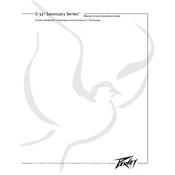
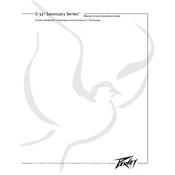
To set up your Peavey S-32 for a live performance, begin by connecting your microphones and instruments to the appropriate inputs. Next, connect the main outputs to your PA system. Adjust the gain for each channel to ensure appropriate signal levels, and use the EQ settings to tailor the sound to the venue. Finally, perform a sound check to balance the mix.
First, ensure that all cables are properly connected and that the power is on. Check that the mute buttons are not engaged and that the faders are up. Verify that the main output and channel levels are properly set. Additionally, inspect the mixer for any indicator lights that may suggest a fault or misconfiguration.
To reduce feedback, start by positioning microphones away from the speakers. Use the EQ to cut frequencies that are prone to feedback, typically in the mid-range. Additionally, lower the gain for the problematic channel and consider using a feedback eliminator if necessary.
Regularly dust the mixer to prevent buildup from affecting the controls. Inspect all cables and connectors for wear and replace them as necessary. Store the mixer in a dry, cool environment to prevent moisture damage. Periodically check for firmware updates from Peavey to ensure optimal performance.
Yes, you can connect external effects processors using the auxiliary sends and returns on the mixer. Simply route the signal from the aux send to the input of the effects processor, and then return the processed signal to the mixer via the aux return. Adjust the aux send levels to control the amount of effect applied.
To perform a factory reset, refer to the user manual for specific instructions as this process might vary. Generally, it involves powering down the unit, pressing a combination of buttons, and powering it back on. This will restore the mixer to its original settings, erasing any custom configurations.
To record audio, connect the mixer's main outputs to the inputs of your recording device. Ensure levels are properly set to avoid clipping. Use the direct outs or inserts for individual channel recording if your setup allows. Monitor the recording levels to ensure a clean sound capture.
To improve vocal sound quality, use the channel's EQ to enhance frequencies around 2-5 kHz for clarity and presence. Apply compression to control dynamics and reduce peaks. Additionally, ensure proper gain staging and consider using reverb or delay subtly to add depth.
If a channel is distorting, first check the gain setting and reduce it if necessary. Ensure that all cables are functioning and correctly connected. Check for any activated pad or attenuation switches that might affect the signal. If distortion persists, inspect the source device for issues.
To balance audio levels, start by setting the fader for each channel to unity gain. Adjust the gain control for each input until the peak meter indicates a strong signal without clipping. Use the main mix fader to set the overall volume and perform a sound check to fine-tune the balance.