Peavey MCR 4A Operating Instructions
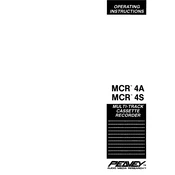
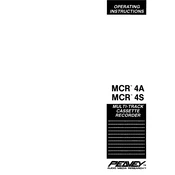
To connect the Peavey MCR 4A Recorder to external speakers, use the line-out ports on the back of the recorder and connect them to the input ports on your speakers. Ensure the connections are secure and that your speakers are set to the correct input source.
Check if the power cable is properly connected and plugged into a working outlet. Verify that the power switch is turned on. If the problem persists, inspect the fuse and replace it if necessary.
To perform a factory reset, press and hold the reset button located on the back of the Peavey MCR 4A Recorder for about 10 seconds until the device restarts. This will restore all settings to their factory defaults.
The Peavey MCR 4A Recorder supports WAV and MP3 recording formats, allowing flexibility depending on your audio quality and file size needs.
Download the latest firmware from the Peavey website onto a USB drive. Insert the USB drive into the recorder's USB port and follow the on-screen instructions to complete the firmware update.
Ensure that the volume is turned up and that the correct output source is selected. Check the connections to any external speakers or headphones. If using the built-in speakers, ensure they are not muted.
Use high-quality microphones and ensure they are properly positioned. Adjust the recording settings to a higher bitrate and sample rate for better quality. Avoid recording in noisy environments.
The maximum recording time depends on the storage capacity and the chosen recording format. For example, using a 32GB SD card, you can record approximately 50 hours of audio in MP3 format at 128kbps.
Use a soft, dry cloth to clean the exterior of the recorder. Avoid using any harsh chemicals or abrasive materials. Regularly check and clean the connectors to prevent dust buildup.
Yes, you can connect the recorder to a computer using a USB cable. Once connected, the recorder will appear as a removable drive, allowing you to transfer files between the devices.