Panasonic Type K2 Installation Instructions
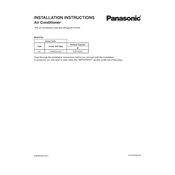
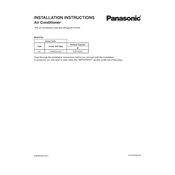
To perform a factory reset on the Panasonic Type K2, press and hold the reset button located on the side of the device for 10 seconds until the LED indicators flash.
First, ensure that the device is properly plugged into a power source. If it is, try using a different power outlet or cable. If the issue persists, perform a reset by holding the power button for 15 seconds.
To connect the Panasonic Type K2 to a Wi-Fi network, access the device's settings menu, select 'Wi-Fi', and choose your network from the list. Enter the network password when prompted.
To clean the Panasonic Type K2, first unplug the device. Use a soft, dry cloth to gently wipe the exterior. Avoid using liquids or abrasive materials.
Ensure the device is placed in a well-ventilated area away from direct sunlight and other heat sources. If overheating persists, check for firmware updates and consider resetting the device.
To update the firmware, go to the settings menu, select 'Device Information', then 'Firmware Update'. Follow the on-screen instructions to complete the update process.
Check that the device is within range of your Wi-Fi router. Also, ensure there are no obstructions or interference from other electronic devices. Restart both the router and the Panasonic Type K2.
Yes, the Panasonic Type K2 supports Bluetooth connectivity. To pair it with a Bluetooth device, enable Bluetooth on both devices and select the Panasonic Type K2 from the list of available devices.
To adjust the volume, use the volume buttons located on the side of the device. You can also adjust the volume through the settings menu under 'Sound Settings'.
Ensure the charging cable is securely connected to both the device and the power source. Try using a different charging cable or outlet. If the problem persists, the battery may need servicing.