Panasonic Type T2 v2 Installation Instructions
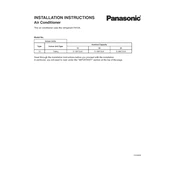
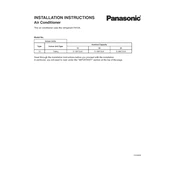
To reset your Panasonic Type T2 to factory settings, press and hold the reset button located on the side of the device for 10 seconds. Release the button once the device restarts.
Ensure that the charging cable is properly connected to both the device and the power source. Try using a different charger or outlet to rule out a defective cable or adapter. If the issue persists, consider replacing the battery.
To improve battery life, reduce screen brightness, close unused apps, disable Bluetooth and Wi-Fi when not in use, and keep the device’s software updated.
A slow device can be improved by clearing cache, uninstalling unused apps, and restarting the device. Additionally, ensure that your device has the latest software updates installed.
Panasonic Type T2 receives regular firmware updates to improve performance and security. Check for updates under Settings > System > Software Update.
Go to Settings > Network & Internet > Wi-Fi. Select your Wi-Fi network from the list and enter the password to connect.
Try restarting the device. If the screen remains unresponsive, perform a soft reset by pressing and holding the power button until the device restarts.
Connect the device to a computer using a USB cable. Select 'File Transfer' mode on the device. The device will appear as a removable drive on your computer, allowing you to transfer files.
Remove any case or cover, close unused apps, and avoid using the device while charging. If overheating persists, allow the device to cool down in a shaded area.
Go to Settings > System > Software Update. If an update is available, follow the on-screen instructions to download and install it. Ensure your device is connected to Wi-Fi and has sufficient battery life before starting the update.