Panasonic CF-U1A Installation Instructions
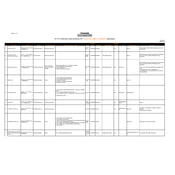
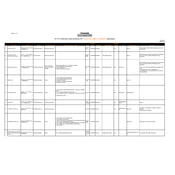
To perform a factory reset, turn off your device. Hold the 'F1' and 'Power' button simultaneously until the reset menu appears. Follow the on-screen instructions to complete the reset process.
Check the power adapter and ensure it's properly connected. Inspect the charging port for any debris. If the issue persists, try using a different power adapter or replace the battery.
Reduce screen brightness, turn off unused applications, disable Wi-Fi and Bluetooth when not needed, and use power-saving modes. Regularly calibrate the battery by letting it fully discharge and then charge completely.
Clear temporary files and uninstall unused programs. Consider upgrading the RAM or switching to an SSD if possible. Regularly run disk cleanup and defragmentation utilities.
Go to 'Start' > 'Control Panel' > 'Network and Sharing Center'. Click 'Set up a new connection or network' and follow the prompts to connect to a Wi-Fi network.
Use a microfiber cloth slightly dampened with water or a screen cleaner. Gently wipe the screen in a circular motion, avoiding excessive pressure. Do not spray liquid directly onto the screen.
Yes, you can upgrade the storage by replacing the existing HDD with a higher capacity one or an SSD. Ensure compatibility by checking the device specifications before purchasing.
Visit the Panasonic support website, search for CF-U1A, and download the latest drivers. Install them by following the instructions provided on the website.
Restart the device to see if the issue resolves. If not, recalibrate the touchscreen through the control panel. If the problem persists, check for driver updates or contact support.
Use a rugged case and screen protector. Avoid exposing the device to extreme temperatures and moisture. Handle the device carefully to prevent drops and impacts.