Onkyo VC-GX30W Owner's Manual
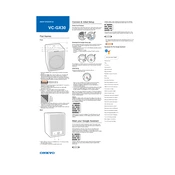
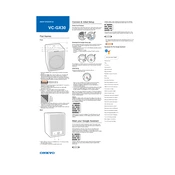
To connect your Onkyo VC-GX30W to a Wi-Fi network, press and hold the Wi-Fi button until the indicator starts blinking. Then, use the Onkyo Controller app to find your device and select your Wi-Fi network from the list. Enter your Wi-Fi password when prompted.
Ensure the microphone is not muted and the device is powered on. Check if the device is connected to the internet. If the problem persists, try restarting the device and your router.
Yes, you can use Bluetooth to stream music. Activate Bluetooth pairing on the speaker by pressing the Bluetooth button, then pair it with your smartphone or other Bluetooth device.
To reset the Onkyo VC-GX30W to factory settings, press and hold the power button for about 10 seconds until the device turns off and back on again. This will reset all settings to defaults.
Use a soft, dry cloth to gently wipe the exterior of the VC-GX30W. Avoid using water, cleaning solvents, or abrasive pads, as they can damage the device.
Ensure your device is connected to the internet. Open the Onkyo Controller app, navigate to settings, and check for firmware updates. Follow the on-screen instructions to update your device.
Check if your router is working properly and that the Wi-Fi credentials are correct. Ensure the speaker is within range of the router. Restart both the speaker and the router if necessary.
Use the app compatible with your smart home system (such as Google Home or Amazon Alexa) to add the Onkyo VC-GX30W. Follow the prompts to link your accounts and add the device to your smart home setup.
Ensure the speaker is placed on a stable surface without obstructions. Check the audio source for quality issues and adjust the equalizer settings in the Onkyo Controller app if needed.
Yes, the Onkyo VC-GX30W supports multiple languages for voice commands. Set your preferred language in the voice assistant app settings (e.g., Google Assistant or Amazon Alexa) linked to your device.