Onkyo TX SR701, 701E, TX SR601, 601E Instruction Manual
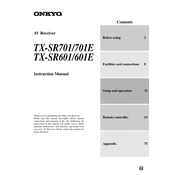
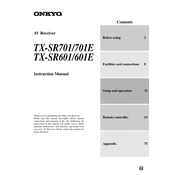
To reset your Onkyo TX-SR701 to factory settings, turn the receiver on. Press and hold the VCR/DVR button and then press the ON/STANDBY button. You will see "CLEAR" on the display, indicating the receiver has been reset.
Ensure that all cables are properly connected. Check the speaker connections and ensure they are secure. Make sure the correct input source is selected and the volume is turned up. Also, verify that the Mute function is not activated.
The Onkyo TX-SR701E does not have built-in Bluetooth functionality. However, you can connect a Bluetooth adapter to the receiver's AUX or other available inputs to enable Bluetooth connectivity.
The Onkyo TX-SR601E does not support firmware updates as it is an older model. For software updates, consider contacting Onkyo support for guidance.
Ensure your receiver has adequate ventilation. Keep it away from direct sunlight and ensure it is not placed in a confined space. If the problem persists, consider using an external cooling fan or contacting a technician.
Refer to the user manual for the correct remote control codes. Enter the setup mode by pressing the MODE button on the remote, then enter the device code using the number keys. Confirm by pressing the ENTER button.
Unplug the receiver before cleaning. Use a soft, dry cloth to wipe the exterior. Avoid using liquid cleaners. Regularly check for dust accumulation around the vents and clean with a vacuum or compressed air.
Ensure speakers are properly placed and configured. Use high-quality cables and minimize interference from other electronic devices. You can also adjust the equalizer settings on the receiver to enhance audio output.
First, check the batteries and replace them if necessary. Ensure there are no obstructions between the remote and the receiver. If the issue persists, try resetting the remote by removing the batteries and pressing all buttons.
The Onkyo TX-SR701 does not support HDMI inputs as it was released before HDMI became standard. You'll need to use component or composite cables for video connections.