Onkyo TX NR906, TX SR876 Instruction Manual
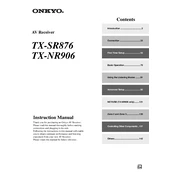
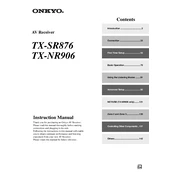
To perform a factory reset on the Onkyo TX-NR906, press and hold the VCR/DVR button while pressing the ON/STANDBY button. When the display shows "Clear," release both buttons. This will reset the receiver to its factory settings.
First, ensure that the receiver is correctly connected to your speakers and other devices. Check that the volume is turned up and not muted. Verify that the correct input source is selected and that the speaker cables are properly connected. If the problem persists, try resetting the receiver to factory settings.
To update the firmware on the Onkyo TX-NR906, visit the Onkyo website and download the latest firmware. Transfer it to a USB drive, then insert the USB into the receiver. Follow the on-screen instructions to complete the update process.
Ensure that there is adequate ventilation around the receiver and that it is not placed in an enclosed space. Check that the cooling fans are working properly. If the problem persists, consider using an external fan or moving the receiver to a cooler location.
The Onkyo TX-NR906 does not have built-in wireless capabilities. To connect it to a wireless network, use a wireless Ethernet bridge or a Wi-Fi adapter that connects via the Ethernet port. Follow the adapter's instructions for setup.
Regularly dust the exterior with a soft, dry cloth. Avoid using chemical cleaners that might damage the finish. Ensure that the vent openings are clear of dust to prevent overheating. Periodically check and tighten the speaker connections.
The Onkyo TX-NR906 does not support Dolby Atmos as it was released before the technology became available. Consider upgrading to a newer receiver model that supports Dolby Atmos for immersive audio.
The Onkyo TX-SR876 does not have built-in Bluetooth capability. To use Bluetooth headphones, you can connect a Bluetooth transmitter to the headphone jack or audio output ports. Follow the transmitter's instructions for pairing with your headphones.
Ensure that you are using high-quality HDMI cables and that they are securely connected. Try connecting the HDMI cables to different ports on the receiver. If the issue persists, check for any firmware updates or consider using an HDMI signal booster.
First, check if the Dimmer function is set to the lowest setting, making the display hard to see. If adjusting the Dimmer does not help, try resetting the receiver to factory settings. If the display is still not functioning, there may be a hardware issue requiring professional repair.