Onkyo TX NR727 Instruction Manual
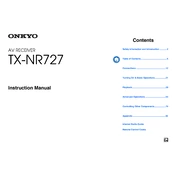
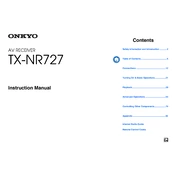
To connect your Onkyo TX-NR727 to a wireless network, press the 'Home' button on the remote control, navigate to 'Setup', then select 'Network'. Choose 'Network Connection' and select 'Wireless'. Follow the on-screen instructions to enter your network credentials.
Check if the receiver is correctly set to the desired input source. Ensure that the speaker cables are properly connected and that the volume is turned up. Also, verify if the 'Mute' function is disabled. If the problem persists, try performing a factory reset.
To perform a factory reset, turn off the unit, then press and hold the 'CBL/SAT' button on the front panel. While holding it, press the 'On/Standby' button. When you see 'Clear' on the display, release the buttons. The receiver will reset to factory settings.
Yes, you can control the Onkyo TX-NR727 using the Onkyo Remote app available for iOS and Android. Ensure your receiver and smartphone are connected to the same network, then download and install the app from the respective app store.
To update the firmware, press the 'Home' button on your remote, navigate to 'Setup', then select 'Hardware Setup'. Choose 'Firmware Update' and follow the on-screen instructions. Ensure the receiver is connected to the internet during the update process.
Ensure that all HDMI cables are securely connected and that the cables support the necessary HDMI version. Try connecting directly to the TV to check if the cable is the issue. Additionally, power cycle your devices and check the input source on the receiver.
The Onkyo TX-NR727 supports 4K pass-through for video signals, so you can connect it to a 4K TV. However, ensure that your HDMI cables are high-speed and compatible with 4K resolutions.
To set up multi-room audio, connect additional speakers to the 'Zone 2' or 'Zone 3' outputs on the receiver. Use the remote to select 'Zone 2' or 'Zone 3' and configure the audio source. Adjust the volume for each zone as needed.
Ensure the receiver has adequate ventilation and is not placed in an enclosed space. Remove any objects blocking the vents and consider using an external fan for additional cooling. Regularly dust the unit to prevent overheating.
Use the AccuEQ calibration feature by connecting the supplied microphone to the receiver and placing it at your primary listening position. Press 'Home', navigate to 'Setup', and select 'Speaker Setup'. Follow the on-screen prompts to calibrate your speakers.