Onkyo TX NR626 Instruction Manual
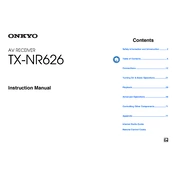
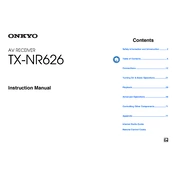
To set up your Onkyo TX-NR626, connect your speakers to the corresponding speaker terminals on the receiver. Use HDMI cables to connect your TV to the HDMI OUT port on the receiver. Ensure your input devices, such as Blu-ray players, are connected to the HDMI IN ports. Power on the receiver and follow the on-screen instructions for initial setup.
Check if the speakers are properly connected to the receiver. Ensure the receiver is set to the correct input source. Verify that the volume is turned up and not muted. If using HDMI, make sure the audio settings on the TV or source device are configured to output sound to the receiver.
To perform a factory reset, turn off the receiver. While holding down the "CBL/SAT" button on the front panel, press the "ON/STANDBY" button. The display will show "Clear" indicating that the factory reset is complete.
This issue could be caused by overheating or a short circuit. Ensure that the receiver is placed in a well-ventilated area and not covered. Check all speaker wires for shorts or damage. If the problem persists, consult a professional technician.
To update the firmware, connect the receiver to the internet via Ethernet or Wi-Fi. Press the "Home" button, go to "Firmware Update," and select "Via Net." Follow the on-screen instructions to complete the update. Ensure the receiver remains powered on during the update process.
Regularly dust the exterior with a soft, dry cloth. Avoid using liquids or solvents. Ensure the ventilation openings are free from obstructions. Periodically check and tighten any loose speaker or HDMI connections.
Press the "Bluetooth" button on the front panel or remote. Ensure your Bluetooth device is in pairing mode and within range. Select "Onkyo TX-NR626" from the list of available devices on your Bluetooth device to establish a connection.
Yes, download the Onkyo Remote app from the App Store or Google Play Store. Ensure your mobile device is connected to the same network as the receiver. Open the app, and it should detect the receiver automatically, allowing you to control various functions.
Press the "Home" button and navigate to "Setup." Select "Hardware Setup" followed by "Network." Choose either "Wi-Fi" or "Wired" and follow the prompts to enter your network credentials and establish a connection.
Ensure that the HDMI cable is securely connected to both the receiver and TV. Try using a different HDMI cable or port. Verify that the TV is set to the correct HDMI input. Reset the receiver by turning it off and then on again.