Onkyo TX NR609 Instruction Manual
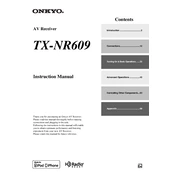
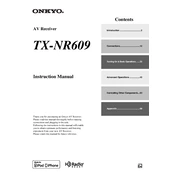
To reset your Onkyo TX NR609, turn off the receiver. Then, while holding down the VCR/DVR button, press the ON/STANDBY button. When you see 'Clear' on the display, release the VCR/DVR button. The receiver will return to its factory settings.
Ensure that the receiver is correctly connected to your speakers and that the speaker cables are not damaged. Check that the correct input source is selected and that the mute function is not activated. Also, verify that the volume is turned up. If the issue persists, check the audio settings in the setup menu.
To update the firmware, connect the receiver to the internet via an Ethernet cable. Press the Setup button on the remote, navigate to 'Hardware Setup', then 'Firmware Update', and select 'Update via NET'. Follow the on-screen instructions to complete the update.
Ensure that the receiver is placed in a well-ventilated area and not stacked with other electronic devices. Clean the vents regularly to prevent dust buildup. If overheating continues, consider using a cooling fan or adjusting the placement of the receiver.
Yes, you can control your Onkyo TX NR609 using the Onkyo Remote app, available for both iOS and Android. Ensure the receiver is connected to the same network as your smartphone, download the app, and follow the setup instructions.
Connect your surround speakers to the appropriate terminals on the receiver. Press the Setup button on the remote, go to 'Speaker Setup', and follow the on-screen instructions to configure speaker settings and perform an automatic speaker calibration using the supplied microphone.
Common causes include incorrect network settings, poor Wi-Fi signal, or issues with the router. Verify that the network settings on the receiver are correct. Try using a wired connection for more stable performance. Restarting the router may also resolve connectivity issues.
Ensure that you are using high-quality HDMI cables and that the source device supports the desired resolution. Adjust the video settings on the receiver by pressing the Setup button on the remote, navigating to 'Source Setup', and selecting 'Video'. Here, you can adjust the resolution and other video settings.
Press the Setup button on the remote, navigate to 'Source Setup', and select 'Input/Output Assign'. From here, you can assign HDMI inputs to different sources and label them accordingly. This allows for seamless switching between connected devices.
Regular maintenance includes dusting the exterior and ensuring that the ventilation openings are clear. Check all cable connections to make sure they are secure. Periodically update the firmware to the latest version to ensure optimal performance and features.